Windows Phone 8 Installation and Setup
Deprecated Document. Cocos2d-x V3.15 or less is the last supported version.
Prerequisites
A supported environment. See Installation Prerequisites
Register to be a Windows Phone Developer https://developer.microsoft.com/en-us/windows
Setting up Cocos2d-x
Download Cocos2d-x and unzip it. (maybe: ~/)
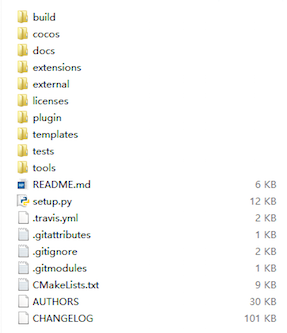
Make sure you have a working environment see Prerequisites above. This means a working Python, having run
/setup.py> and updated your $PATH.
Compile and run the cpp-tests project
Open
cocos2d-wp8.vc2012.slnin thebuildfolder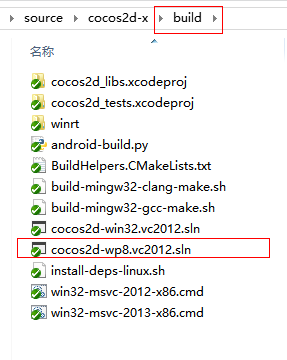
Right click the cpp-tests project, and select Set as StartUp Project.
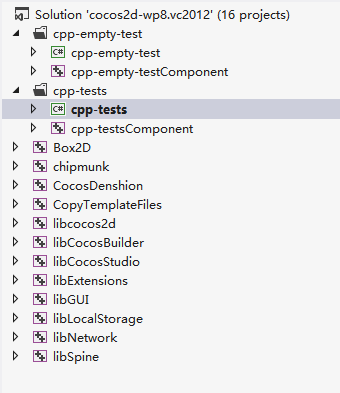
Select Emulator or a Device to run the project on. If you select Device you need to connect your phone device using usb. Compile and run the TestCpp project.
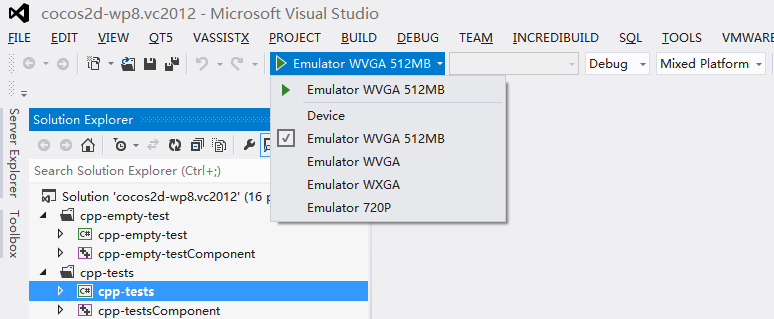
How to debug in project
Right click cpp-tests, select Properties, in Debug, select debug target.
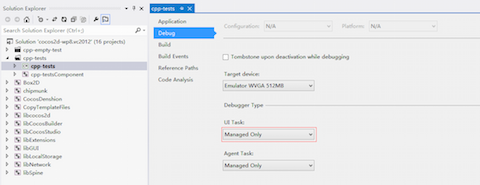
If you select Managed Only in UI Task, it's to debug c# code in cpp-tests. If you select Native Only, it's to debug c++ code in cpp-testsComponent. If you select Native Only and want to use CCLog function, right click cpp-testsComponent and define COCOS2D_DEBUG=1 in Preprocessor Definitions.
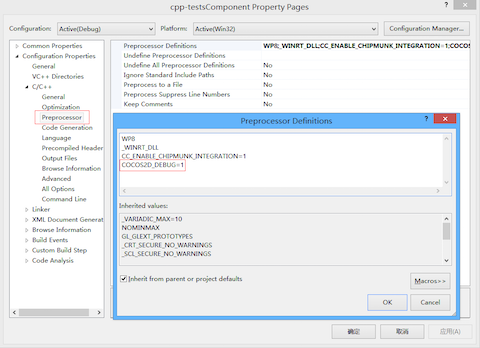
Starting a new project
Once everything above works, you can start a new project! To do this, read our document on the Cocos Command-line tool.